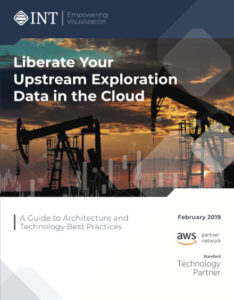This month of July marks a significant personal milestone since I have worked at INT for 10 years. 10 years is a long time, especially in technology where paradigm changes occur approximately every three years. Yes, the word “paradigm” was actually in vogue the year I started at INT—that’s how long it’s been. For this anniversary, I’d like to take you on a chronological tour of my experience.
The Formative Years
The first two years at INT were spent learning the many aspects of the application and the science I was working on: INTViewer and subsurface data. I liked joining a new team and getting acclimated to a new code base. I learned a lot from INTViewer’s architect. For example, he helped me understand the significance of making aspects pluggable. Not only does it serve INTViewer as a platform, but it allows the code to evolve without getting out of control. Following this principle, INTViewer’s code base has been able to grow several folds. And we’ll see that the plugins approach served me well in other projects over the course of 10 years.
Growing with INTViewer and INTGeoServer
After the first two years on the job, I picked up more responsibilities. Becoming the “ultimate resort for INTViewer questions” affected me in a way I didn’t anticipate. When I first started, whenever someone asked me a question I could not answer, my internal dialogue went something like, “I don’t know that part of the system. Who is the best person to ask for help on this?” After two years, this changed to: “I have been in this situation before. I know I will find the answer.” This somewhat irrational belief that I can answer any question thrown my way has helped me quite a bit when it comes to solving problems and helping others. When a coworker has a tough technical question, I didn’t anticipate I would one day answer, “Let’s find out!” with such confidence.
The needs of INT’s customers have changed over 10 years. One particular concern that has been pervasive across that time period is the ubiquity of data. Before “cloud” became the new word in vogue, customers often came to me with this problem: “I have teams all across the world, but I don’t want to maintain a worldwide file system. Visualization needs to be fast for all, without having to duplicate data. What do I do?” It’s out of these conversations that INTGeoServer, another pluggable platform, came to be.
INTViewer had years of experience built in to how to access data files efficiently, but, as a product, it needed to move beyond the file system. This was a complex technical challenge and an opportunity to widen the team’s technical skills.
INT gave me other opportunities to innovate: the integration of Python with INTViewer is quite unique in the market. Looking back, even though the technical solutions to reach “data ubiquity” have changed over the years, even though we introduced new ways to automate geoscience workflows, the fundamental work on geoscience data hasn’t evolved much. While software can be a scary place with its rate of change, I find that the geoscience learnings from my first two years are still relevant.
Building IVAAP and the Future of Ubiquitous Data
The latest evolution of ubiquitous data is cloud-based. The last three years have been a sort of new beginning for me since I’ve been tasked with leading the data side of IVAAP. Most of the IVAAP backend was essentially written from scratch, which is very satisfying as a developer. What is even more satisfying was working with the development team and seeing it grow. Since the backend was written by this team, there is no longer an “ultimate resort for questions” role. With the recent work with the OSDU consortium, I am happy and proud that the architectural decisions we made over the last three years have shown we are going in the right direction. This was recently validated by making IVAAP compatible with the OSDU platform. This work didn’t require any changes to IVAAP’s SDK—IVAAP’s OSDU implementation is actually just a plugin for this backend.
A Developer Culture
Working on INTViewer, INTGeoServer, and IVAAP for a grand total of 10 years, what has made me show up every morning has been the deep technical aspects of the job, the products I have been able to work on, and the people I interact with. INT has been a wonderful opportunity for me because of its technological leadership. If a developer says “I need X to achieve Y,” this gets immediate attention because the company culture is very developer-friendly. If you are a developer at heart like I am, being able to write code all day without interruptions is a significant perk of the job. Frankly speaking, these 10 years were also possible because developers at INT are seen as an investment, not a cost. Unlike other companies, INT has a strong will to weather tough economic cycles without shrinking its staff. I have grown with INT, and we both keep growing together (we are hiring, by the way). As a leader, I strive to help today’s new hires to have the same positive experience I had.